Make Your Videos POP with Motion Graphics In Premiere Pro
GearFocus
Apr 21, 2021
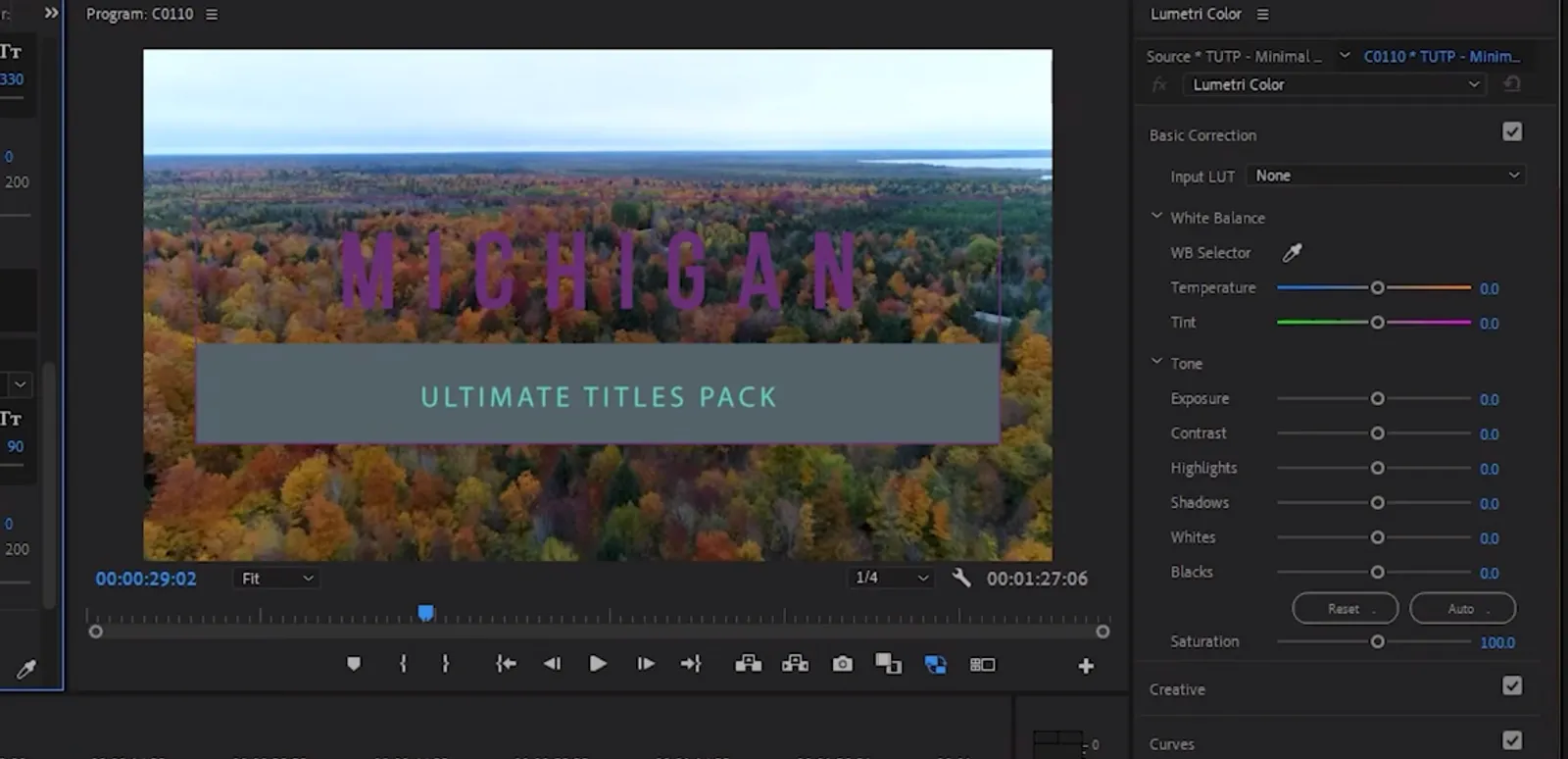
With motion graphics in Premiere Pro, you can tell your unique story in an effective, interactive, and memorable way. Let us show you how to use motion graphics in Premiere Pro to enhance the quality of your projects. Premiere Pro is the industry-leading video editing software for social sharing, TV, and film. Creative tools, integration with other apps and services, and the power of Essential Graphics help you craft footage into polished films and videos. [embed]https://youtu.be/bE1jSe6zppM[/embed]
Make Easy Fast Titles with Motion Graphics
Step 1- The first thing you want to do when you open up Premiere Pro is select the file you're working on. In the top left, go under Users > "Username"> App Data > Roaming > Adobe > Common > Motion Graphic Templates.  Step 2- Drag and drop your .mogrt files into that folder. The ones you saw in the video are from Video Hive, but it does not matter where you get your files. Once the graphics are installed, you should be able to view them in Premiere.
Step 2- Drag and drop your .mogrt files into that folder. The ones you saw in the video are from Video Hive, but it does not matter where you get your files. Once the graphics are installed, you should be able to view them in Premiere.  Step 3- Now, make sure that your essential graphics tab is open. Simply click the window in the toolbar and select "Essential Graphics." In the left-hand corner, you should have a view of all templates installed.
Step 3- Now, make sure that your essential graphics tab is open. Simply click the window in the toolbar and select "Essential Graphics." In the left-hand corner, you should have a view of all templates installed.  Step 4- Now, you are ready to add the title. Select and drag the template you are using to the timeline underneath. To edit, click the motion graphic on the timeline, and modification options will show up. Use these modification options to edit your title.
Step 4- Now, you are ready to add the title. Select and drag the template you are using to the timeline underneath. To edit, click the motion graphic on the timeline, and modification options will show up. Use these modification options to edit your title. 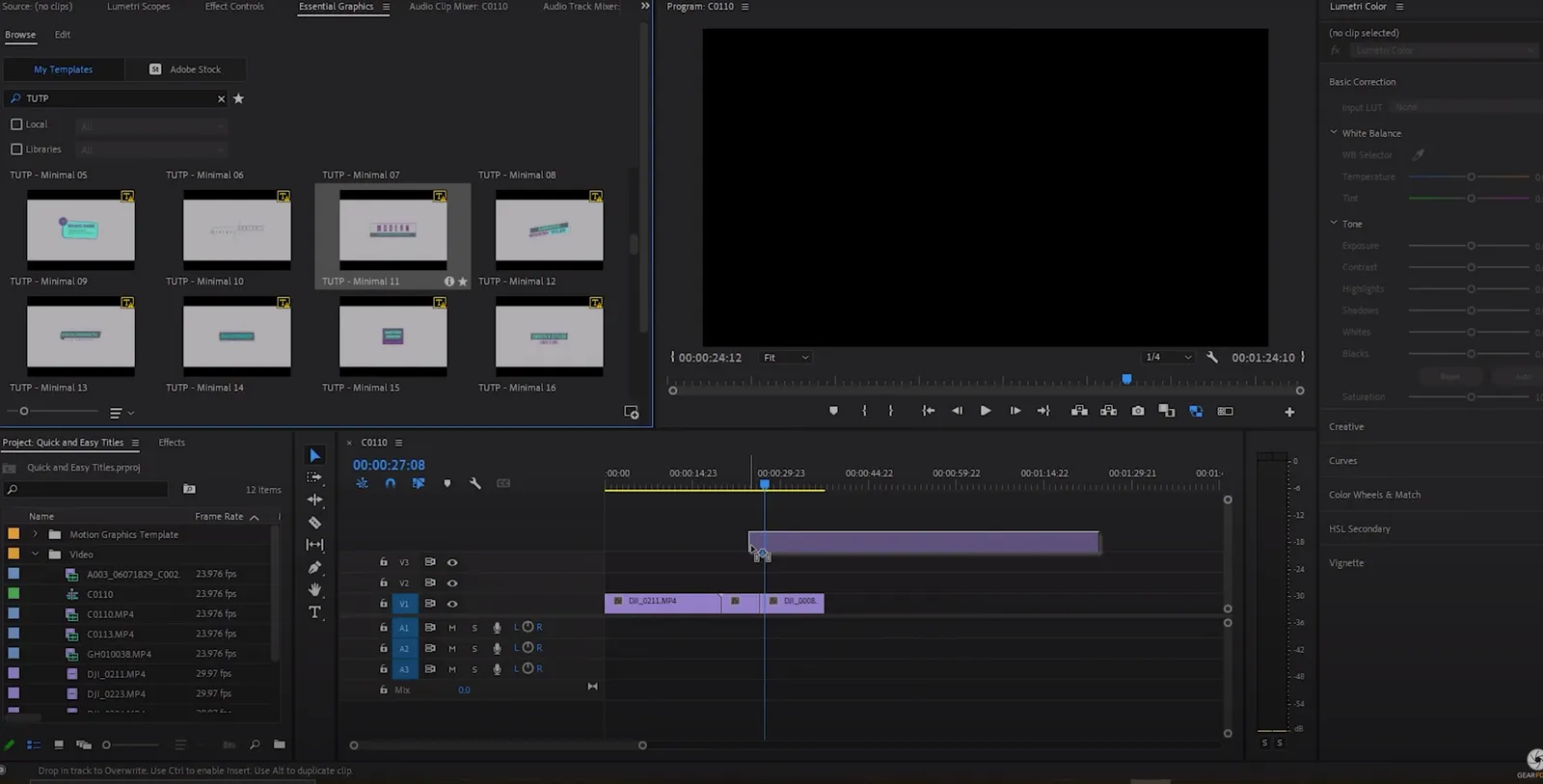 Step 5- You can check the box to remove the background which is not always necessary. You can also manipulate the amount of time the title appears for under the 'duration' modification. There are many different ways to manipulate your template in Premiere Pro. Note: Each Template will have its own editable parameters. Some templates may have parameters that others do not. With Premiere Pro video editing software, you can edit footage in any format, from 8K to virtual reality. Native file support, lightweight proxy workflows, and faster ProRes HDR let you work the way you want with your media, even on mobile workstations. Premiere Pro continues to upgrade its software with new features to make creating videos more efficient.
Step 5- You can check the box to remove the background which is not always necessary. You can also manipulate the amount of time the title appears for under the 'duration' modification. There are many different ways to manipulate your template in Premiere Pro. Note: Each Template will have its own editable parameters. Some templates may have parameters that others do not. With Premiere Pro video editing software, you can edit footage in any format, from 8K to virtual reality. Native file support, lightweight proxy workflows, and faster ProRes HDR let you work the way you want with your media, even on mobile workstations. Premiere Pro continues to upgrade its software with new features to make creating videos more efficient.
Why Graphics?
Graphics can help your audience understand complex ideas. When you want to share information with your audience and hold their attention, graphics and titles can be the most effective way to announce a new channel or describe a location for a travel-themed vlog. Including text information onscreen and adding movement with animated graphics can be an engaging way to inform your audience.
Titles & Fonts
In the Adobe Premiere Pro Essential Graphics panel, you’ll find lots of prebuilt motion graphics templates that you can adjust for your project and brand. Motion graphics templates can include graphics, text, and preset animation. The Essential Graphics panel offers a complete set of graphic and title creation tools. You can even create your own personalized motion graphics with animation and multiple layers. The font you choose when designing a title can have an enormous impact on the mood it conveys. Adobe Creative Cloud includes thousands of font options to choose from. You can access them in the Essential Graphics panel while creating or editing your graphics.
Using Templates
Premiere Pro has comprehensive graphic-creation tools. You can adapt a template or make new designs using the text and shape tools in the Essential Graphics panel. Start with a template and explore the settings used to create it this is a great way to learn how to create your own advanced motion graphics. In the competitive photography industry, it's essential to always stay current on news, gear, and trends in the industry. Check out the Gear Focus website and Youtube Channel to stay updated!
Own one like this?
Make room for new gear in minutes.